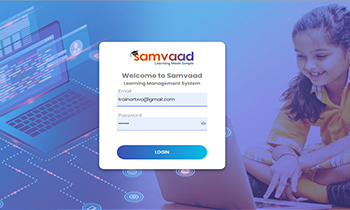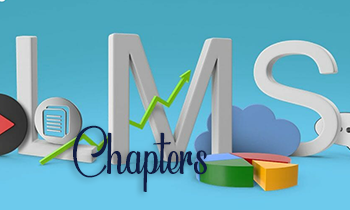How to Login to the Application
How to Login to the Application: Enter the application URL in the Address bar of the browser. As soon as the URL is loaded LMS Login Page appears wherein Admin has to enter valid User name and Password Login Page The Login Page Features: Useful
Course creation
Course creation The Course tab is for mainly to add the specialization course according to the course category and Admin has access to assign the trainer and can add the program outcomes for particular course Click on Course Setup Select the Course through Course Setup
Communication
Communication Conference: Trainer can join the Video Conference for particular subject and Chapter for Online Session Join Conference: Click on Communication and select Join Conference through Conference in the dropdown It navigates to VC details page Select Course name and Course Schedule for specific course
Chapters
Chapters Click on Course Setup and select Chapters through Course Setup in the Dropdown, it navigates to Chapters page Click on the Add button to add Chapters the Course Name and select particular Course in the dropdown Select the Course Schedule name select given details
Assignment
Assignment Schedule Assignments: Click on Assignments and select Assignments in the dropdown, it navigates to Assignments page Click on Add button to Schedule the Assignments Course wise Enter the Course details as required Admin or Trainer can able to schedule the assignment choosing particular Course
Assessment
Assessment Assessment Questionnaire Admin and Trainer can able to add the Questionnaire for students by selecting Assessment Click on the Assessment and select Assessment Questionnaire in the dropdown it navigates to the Assessment Questionnaire page Click on Add Button to Create objective and subjective Questionnaire